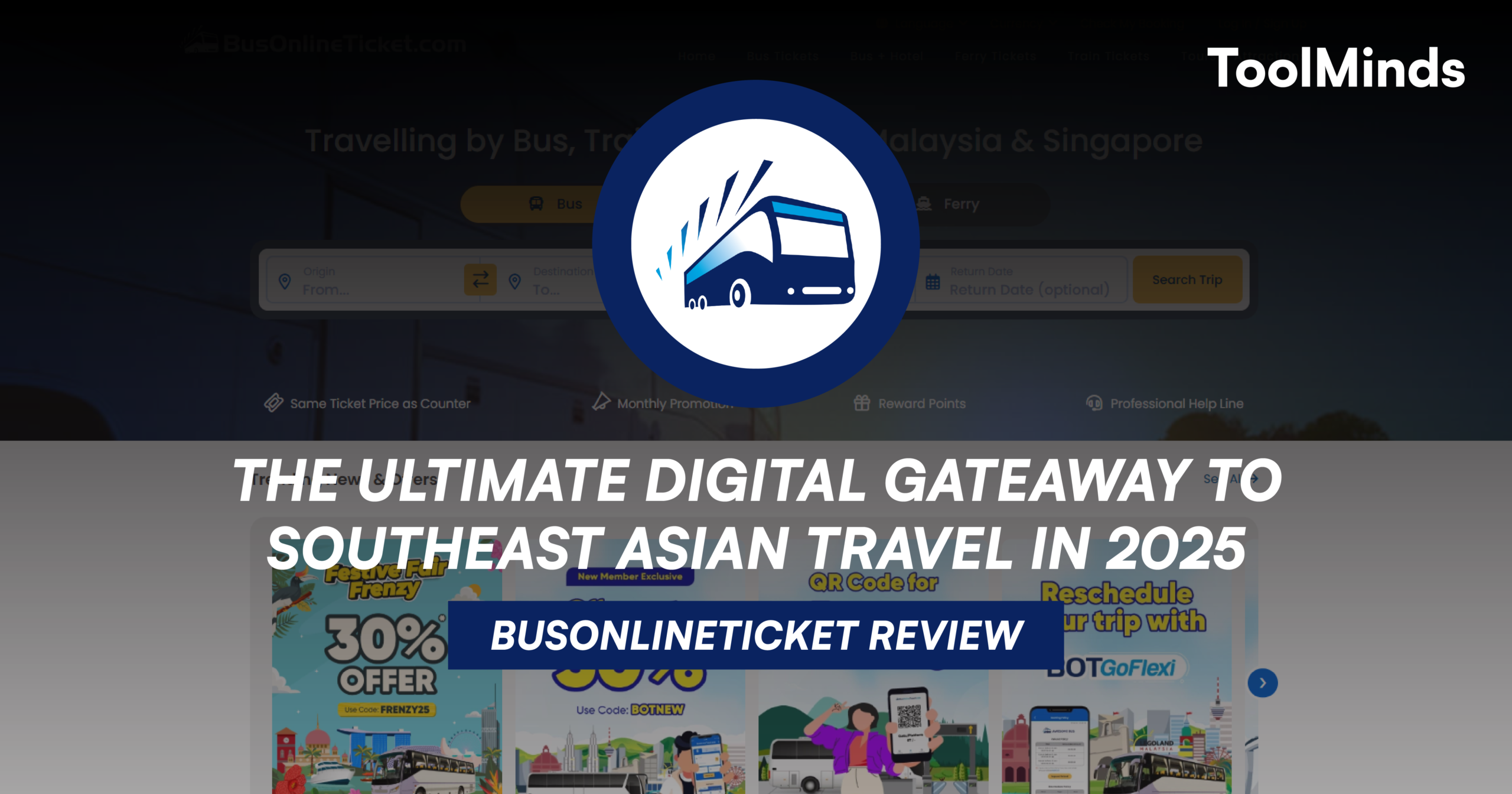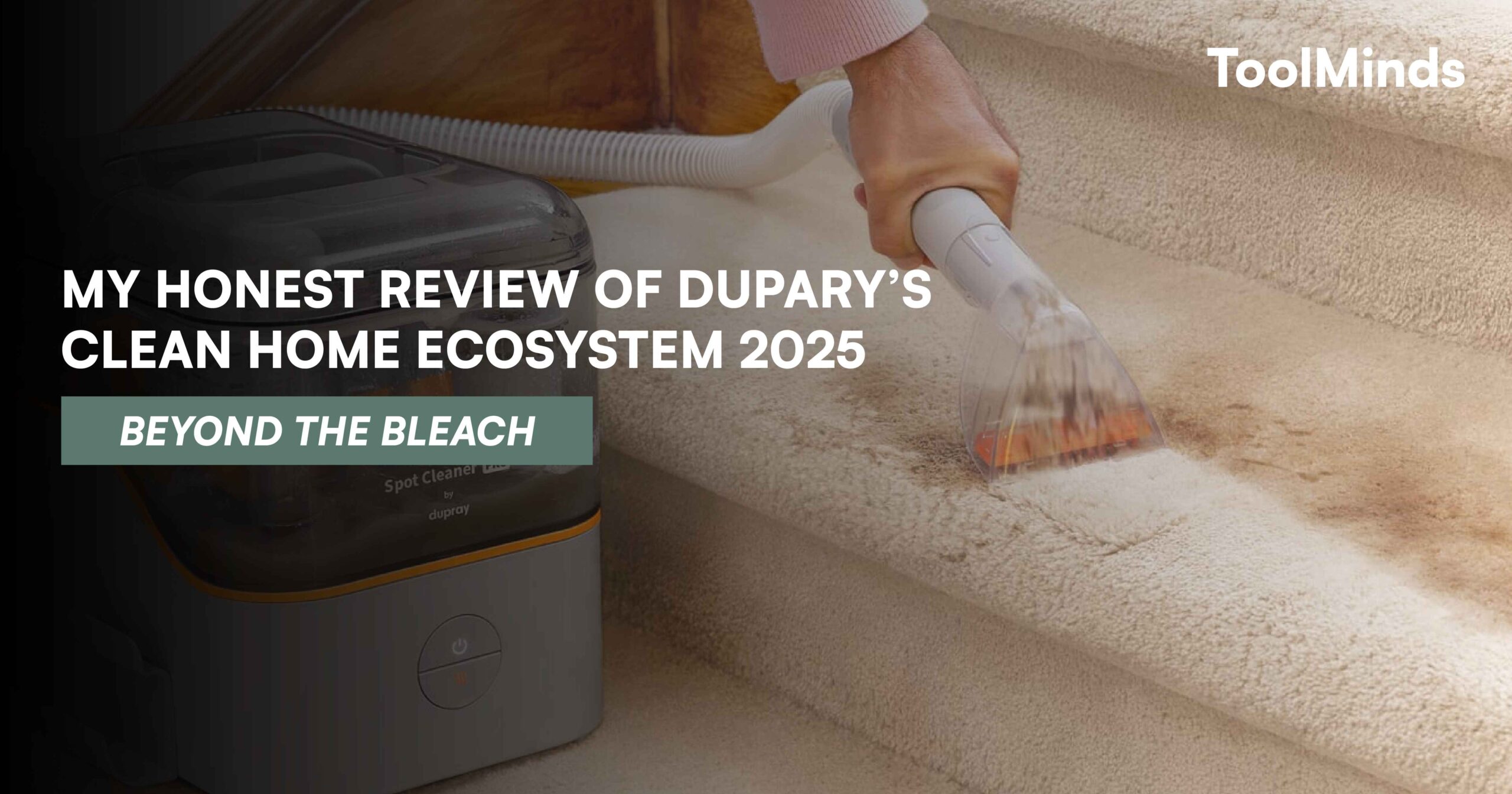Dhawal Shah set the site up in late 2011 when several universities began making courses available online for free. Dhawal wanted to list the courses so he and others could keep track of when they were available. Now, thousands of courses are listed.
Class Central is a listing of online courses. We aggregate courses from many providers to make it easy to find the best courses on almost any subject, wherever they exist. We focus primarily on free (or free to audit) courses from universities, offered through massive open online course (MOOC) platforms. Whatever you are interested in learning, it is more than likely that our catalog includes a course that will meet your needs.
Through Class Central, you can find courses; review courses you’ve taken (and read more than 200K reviews); follow providers, universities, and subjects to receive personalized updates; and also plan and track your learning.
Why join Class Central?
Get personalized course recommendations, track subjects and providers with reminders, and more. Keep up with the latest news about online learning and be among the first to hear about new courses. Join the community and have your say by leaving reviews of courses you have tried. Create your own custom lists of courses with the Bookmark, Add to list, and Mark complete buttons.
Getting started with your Class Central account
You do not need to complete your profile before starting courses. Here is how to sign up for courses: https://www.classcentral.com/help/faq-how-enroll
If you complete a course in the Class Central catalog, you can select the Mark complete button on the course information page (e.g. one like this), which will add the course to your profile.
You can personalize your Class Central account by following subjects, providers, and institutions, create lists, add an image and bio. Your image should be smaller than 1MB.
Keep track of your education by marking courses as complete and adding other education such as high school, degrees, or courses and resources not currently listed in the Class Central catalog.
To add entries to your profile, go to Your Profile in the drop-down list when you hover over the icon at the top right when you are signed into Class Central. Then click Edit your profile and Add new entry.
You can add a Section or Degree (or high school) to your Profile without a link. Simply type the information in. All other types of entries require a link or URL (page internet address). More details here.
After completing the steps in the Getting Started tab, you can select your own User Handle and the Getting Started tab will disappear.
You do not need to complete all steps before starting courses.
How do I make the most of my Class Central profile?
Your profile allows you to list courses you want to take or have completed, as well as personalized lists which you can make public, unlisted, or private. You can also add other resources to your lists.
Follow subjects, universities, and providers to receive news and notifications of upcoming courses, based on your interests.
Just to be clear, Class Central is not involved in running or scheduling courses. Adding a course to your Class Central lists does not enroll you in the course with its course provider. Enrollment instructions are here.
You have the option to add a photo (file size less than 1MB) and provide some information about yourself. When created, profiles are visible to other signed-in members of Class Central. You can choose to make your profile public (to anyone, whether signed-in or not) or make it private (so only you can see it).
Go to Your Profile (in the drop-down list when you hover over your image at the top right) to edit your profile.
Here is the public profile of Class Central’s founder, Dhawal Shah and my profile.
Does Class Central have a mobile app?
Currently there is no mobile app for Class Central, but the site is mobile friendly.
Is my Class Central profile public or private?
All Class Central profiles are visible to signed-in Class Central members when created, but you can make yours private so only you can see it, or public so anyone can see your profile, including the courses you have marked as complete and your public Lists.
To choose, go to Your Profile (in the drop-down list when you hover over your image at the top right), then Edit Profile. Select the Private/Public/Class Central Community toggle under Profile Visibility, then select the Save button.
Reviews you have added while signed in to your Class Central account display your username and profile picture, whether or not your profile is public. Reviews added when not signed in are marked Anonymous.
The Privacy Policy link can be found in the footer of each Class Central page.
How does the Mark complete button work?
You can mark courses as complete on any course page. You have the option to add start and end dates and write a review. Any courses marked complete will appear on your Profile page.
To edit or delete courses on your Profile, select Edit your profile.
You can also add headings and other resources to your Profile page, including degrees and courses not listed on Class Central.
How does the Bookmark work?
Selecting the Bookmark icon adds the course to your list of Saved courses. Your Saved courses can be accessed from the user menu in the navigation bar i.e found under your image dropdown in the top right corner.
You can Bookmark any course including finished, not currently available, and archived courses. Sometimes courses reappear (often updated) after months or years of absence. Some courses are eventually discontinued.
Class Central is a search engine for online courses and is not involved with running or scheduling courses. Bookmarking a course does not enroll you in the course. You need to go to the course provider site to enroll. See How do I enroll / register for a course?
How does the Add to list button work?
Use the Add to list button to create and add courses to Lists in your Class Central profile. The Add to list button is found when you hover over a course in a table listing. It is also on every course page. You can create many Lists.
Your Lists can be accessed from the user menu in the navigation bar i.e found under your image dropdown in the top right corner.
Your Lists can be public, unlisted, or private.
- Public means that anyone can view the List and it may appear in search engine searches.
- Unlisted means that the List will not appear in searches, but anyone who has the URL can view it. This means you can share your unlisted Lists with your friends by sending them the URL.
- Private means that only you can view the List when you are logged into Class Central.
Class Central is a search engine for online courses and is not involved with running or scheduling courses. Adding a course to your Class Central Lists does not enroll you in the course with its course provider. Enrollment instructions are here.