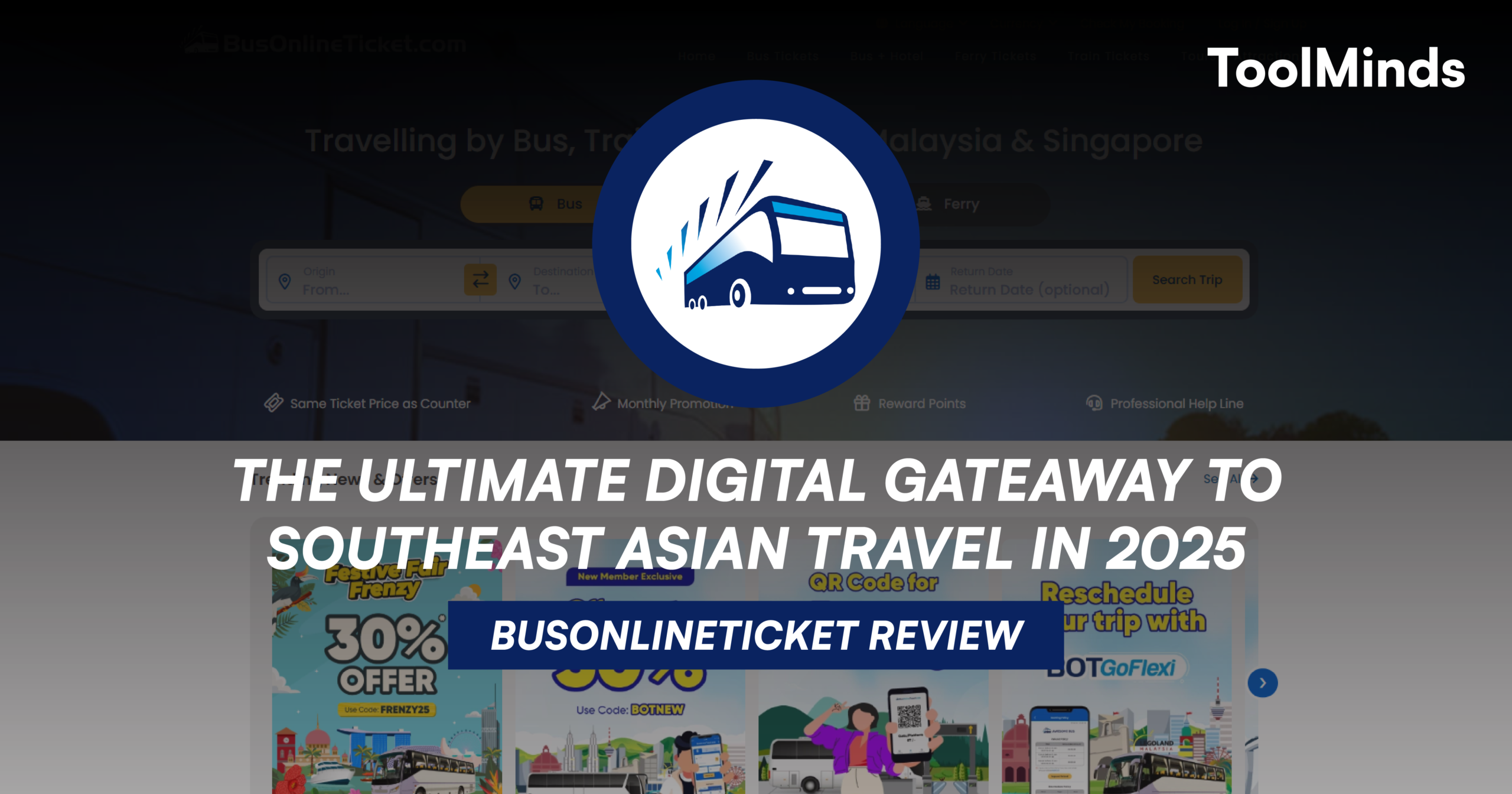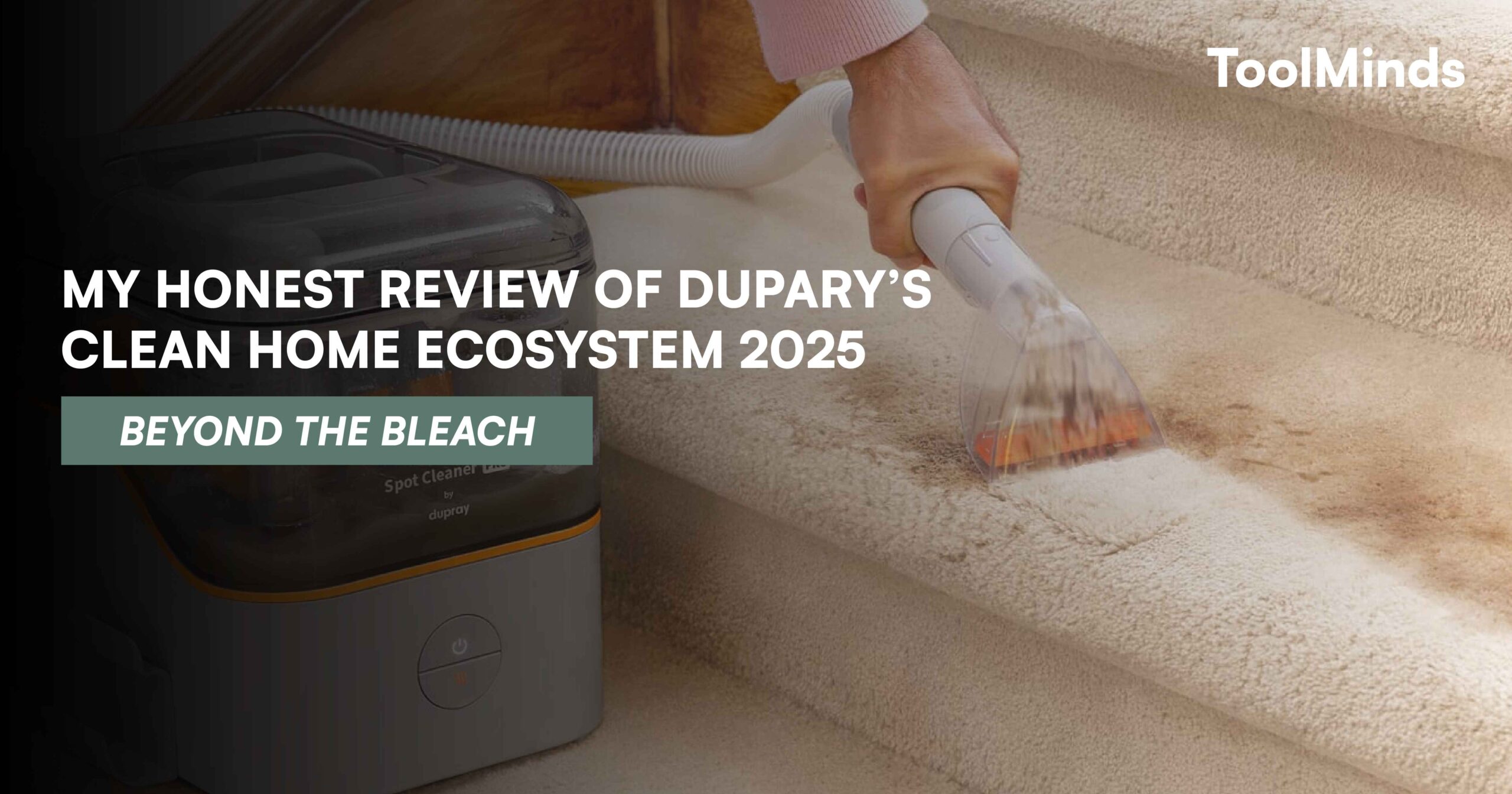Pixpa combines beautiful digital portfolios with strong e-commerce functions to help creatives grow their clientele and monetize their business. But is a single-purpose website builder really your best choice, or would you be better off with a more robust tool? Read on to find out.
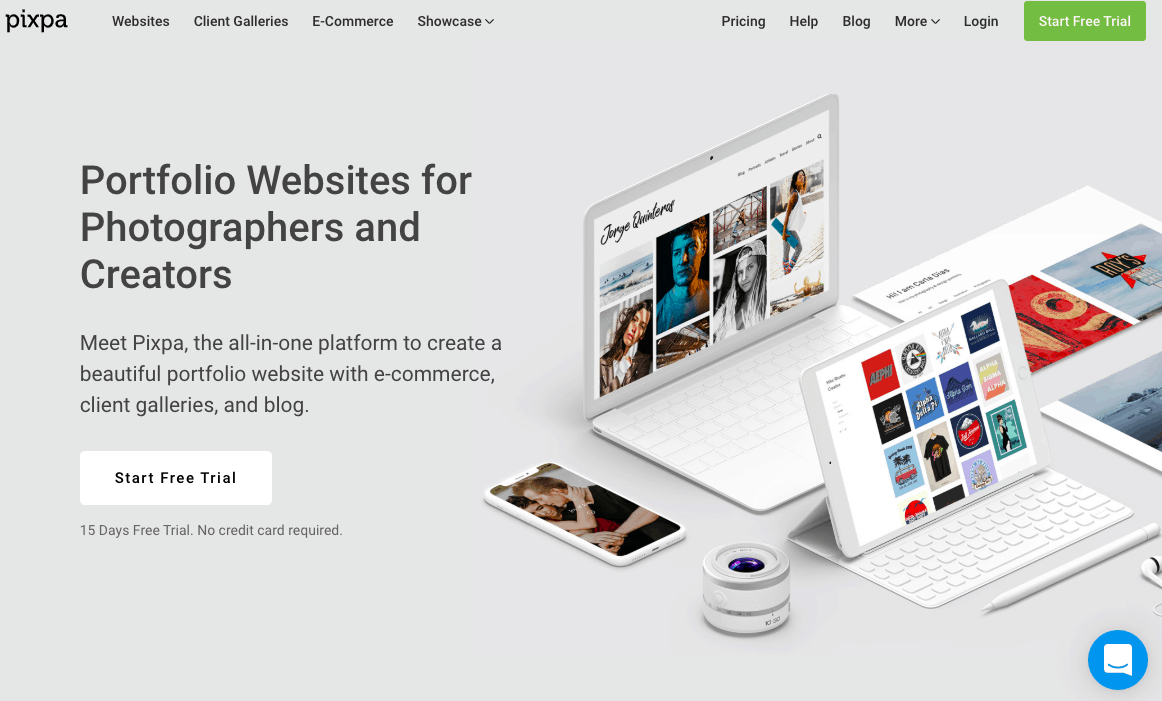
A Website Builder for Photographers and Creatives
Pixpa is making waves among creatives who need a website that functions as both an online portfolio and a store.
But first things first: Pixpa isn’t for everyone. It’s specifically designed to make websites for photography and other visual creative industries. If you’re starting any other type of website, you’re better off looking elsewhere. See our comprehensive comparison of the best website builders for some great alternatives.
However, if you’ve been searching for a website builder with features specifically geared toward visual online portfolios, keep reading.
In order to properly test out the website builder, I created a site to showcase my photos. I’m no professional photographer, but I do have a growing collection of travel photos that I thought would fit nicely into an online portfolio. Compared to other builders I’ve used, Pixpa’s features show that the company really put thought into the needs of photographers and creatives, which was a very pleasant surprise.
But is that really enough, or is Pixpa lacking the flexibility other website builders can easily provide? Read on to find out if Pixpa is the right builder for you.
TEMPLATES
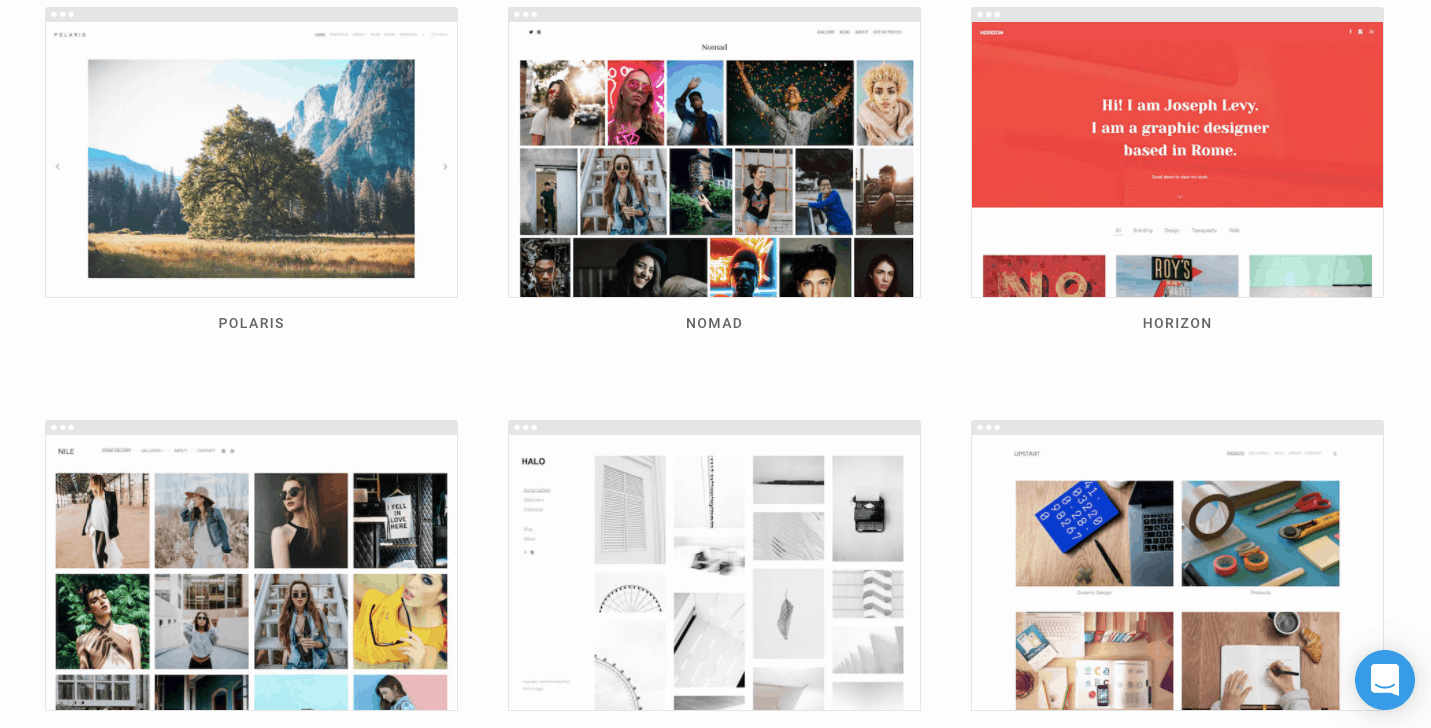
Themes Made With Photographers in Mind
The first thing you’ll notice on the theme selection page is that images are the main focus of every theme.
There are 30 different themes to choose from. Each one has a slightly different style and offers a different photo grid and layout. You won’t notice a lot of text or a large menu in the original themes, but these are elements you can customize in the editor if you decide you want a different look.
Unlike other website builders, like Wix or Squarespace, there isn’t a huge difference between the themes. Sure, the designs vary, but at their core, the themes are mainly photo galleries.
Let’s talk more about the editor. There are some nice customization options here. You can change your gallery layout, make your images display to scale or at full bleed, and even customize the image hover effect. You can also embed YouTube or Vimeo videos on any theme in place of images, making Pixpa a strong contender for videographers as well.
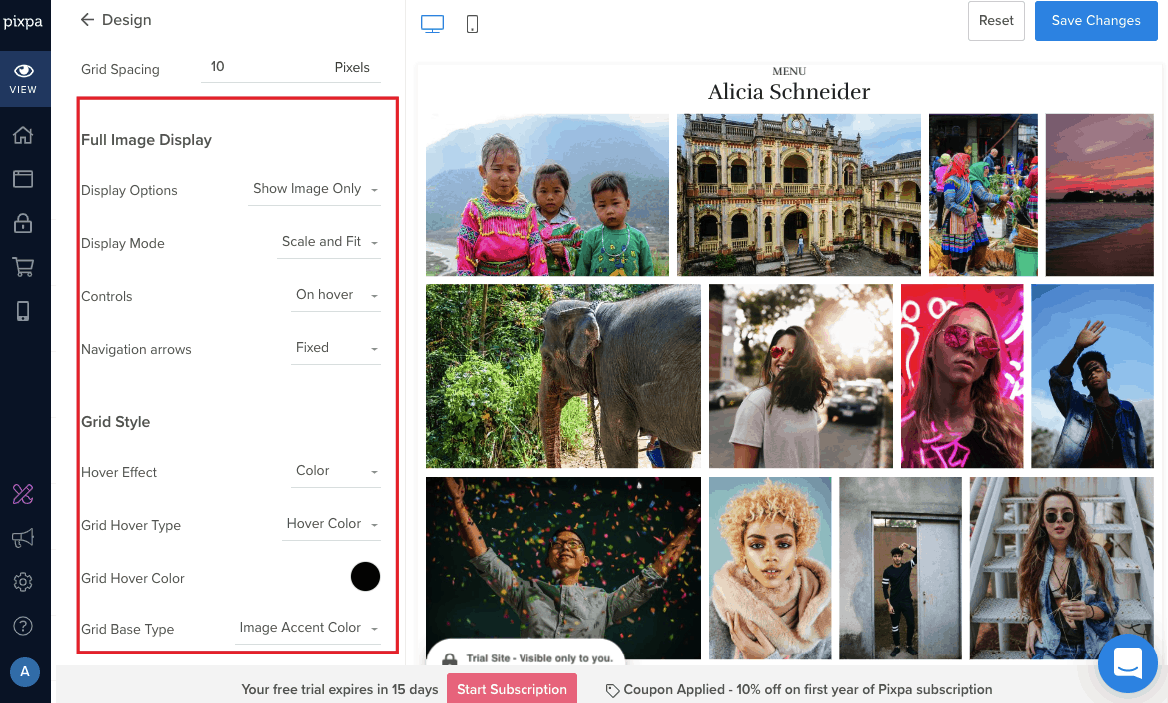
In addition to the gallery pages, each theme gives you the option to add other pages, such as a blog, an about page, a contact page, an online store, a proofing page (more on that later), and private or public album pages. With the editor, you can easily add sections and move them around the page to get the layout you want.
Pixpa themes are all mobile responsive. You can alter the layout of each page by selecting the number of content columns, to make sure it fits different screen sizes.
If you eventually decide that the theme you chose doesn’t really work for you, all you need to do is select another one and your website content automatically adapts.
FEATURES
Features You Won’t Find Anywhere Else
Pixpa has a wide selection of integrations that help you track your website’s success and grow your brand, such as Google Analytics, MailChimp, Shopify, and more.
The marketing section in your dashboard is also pretty handy. Here, you can add metadata to improve your site’s SEO. You can also add social media widgets to allow your visitors to easily share your pages, and even individual images from a gallery.
But there are a few features that I found especially impressive when it comes to building and monetizing an online portfolio through Pixpa. Let’s take a look:
Unique Proofing System
What really gives Pixpa an advantage over other website builders for creative portfolios is its proofing system.
You can set up a proofing page where your clients can offer feedback and select photos to purchase. This dedicated portal helps you communicate with your clients directly through your website, and saves you time by eliminating the need for third-party apps like Dropbox or WeTransfer.
These proofing pages are mobile responsive as well, so your clients can choose photos on the go. Pixpa protects your work by disabling the right-click feature on proofing pages, so your clients can’t simply go in and download the images they want.
Integrated E-Commerce Functionality
Pixpa’s store pages are simple to use. They have options for selling services and physical or digital products, so if you want to, you can allow visitors to purchase specific images on your website.
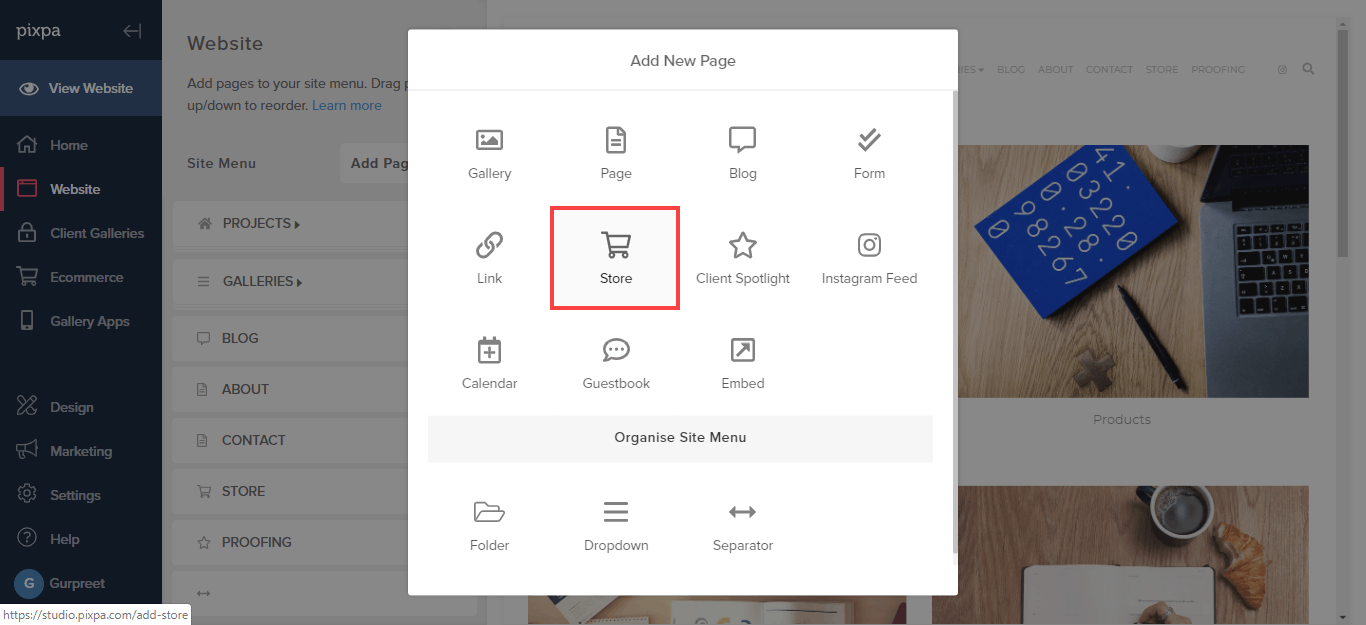
Pixpa really shines when it comes to selling digital products, something not all other website builders allow you to do. You can add a lot of details from within the editor. It’s easy to add information about licensing or usage, offer the digital product as a download from within the website or from an external link, and add SEO elements to each product page.
From within the shop dashboard, you can see all your orders, abandoned carts, and customer information. You can also set sale prices and tax rates, and select which method of payment you’d like to activate.
It’s clear to see that Pixpa was thinking of creatives when it made a simple way to sell digital products.
Pixpa doesn’t charge you any commissions or listing fees on your sales. You can receive payments through PayPal, Stripe, and PayUMoney.
Mobile Gallery Apps
This is another feature that makes Pixpa stand out. You can quickly and easily share a personalized gallery of images with a client and they can add it to their device as a mobile app. This is ideal for sharing previews of a photoshoot with your clients, or even sharing the entire photoshoot as a freebie or as a paid add-on to your services.
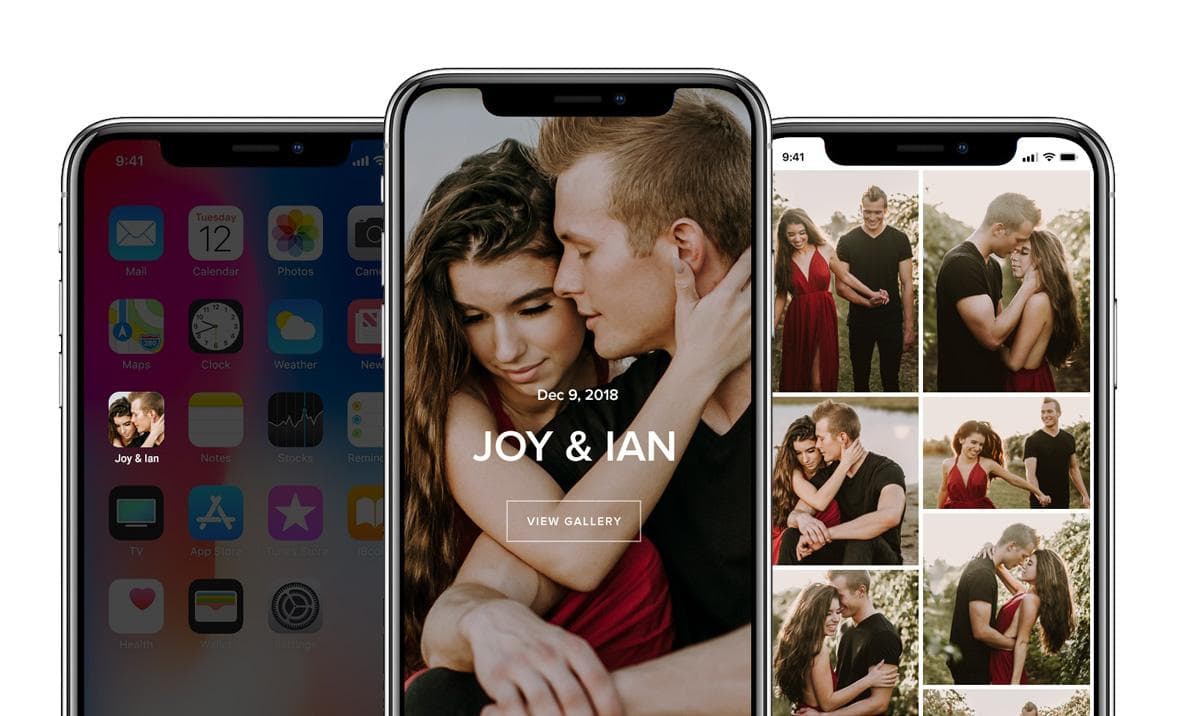
You can create unlimited Mobile Gallery Apps with Pixpa, and they can become a key tool in your marketing strategy. Each mobile gallery comes preloaded with your branding information, including your name, contact details, and social media links.
Imagine you send a client a Mobile Gallery App for their engagement photoshoot, and the couple sends the app to their friends and family. Not only can they see the photos, they can also learn about you. Any platform that helps you with free marketing is good in my books.
Galleries with Endless Possibilities
Pixpa offers 15 different gallery layouts, from grids to full and scrolling images. Once you’ve settled on a layout, you can upload photos, videos, or HTML slides to your gallery.
There are built-in settings to ensure that your images are being viewed the way you intended. For example, all grid layouts come with a lightbox feature to remove all distractions surrounding your photos. You can also set a focal point for each image, so the focus of the photo is visible no matter what device your visitors are using.
Images in your gallery can be optimized for SEO, and your galleries are always mobile responsive, because Pixpa generates different versions of your gallery based on a visitor’s device and screen resolution. If you already have all your photos uploaded to Instagram, you can simply connect your account and Pixpa will create a gallery from your Instagram feed.
One of Pixpa’s flaws is the image uploading process. There isn’t a centralized media storage file. Say, for example, you want to use one image in both your gallery and a blog post, you’ll need to upload it on each individual page.
EASE OF USE
Is Pixpa’s Drag-and-Drop Editor as Easy To Use as Other Website Builders’?
Personally, I found that Pixpa’s drag-and-drop editor wasn’t quite as intuitive as other website builders. For example, I wasn’t able to drag images around a gallery without manually going into the gallery page and changing the order of photos.
Furthermore, I found that I wasn’t “dragging and dropping” as much as I was clicking on arrows to rearrange the order of sections.
Another drawback is that the themes come preloaded with different pages, images, and blog posts. You have to delete each stock image, page, and post one by one, which can be a little tedious. On the bright side, having content there does make it easier to see what your finished website can look like, and adding new images and pages can be done in just a few clicks.
All that said, Pixpa is by no means difficult to use, and I was comfortable with the editor after a few minutes. If you go to the Pixpa website and start playing around, you can have a basic website layout to work on in less than an hour.
Integrated Help Center
Aside from the chat box that follows you on every page (more on that later), there weren’t any pop-ups with tips for building the website. However, I was able to find all the information I needed in the help center.
On the left-hand menu, you can click on the question mark to get a pop-up of Pixpa’s help center, where you’ll find ample information on how to build your website. Here, I found answers to my questions about the design, galleries, marketing tools, and e-commerce features.
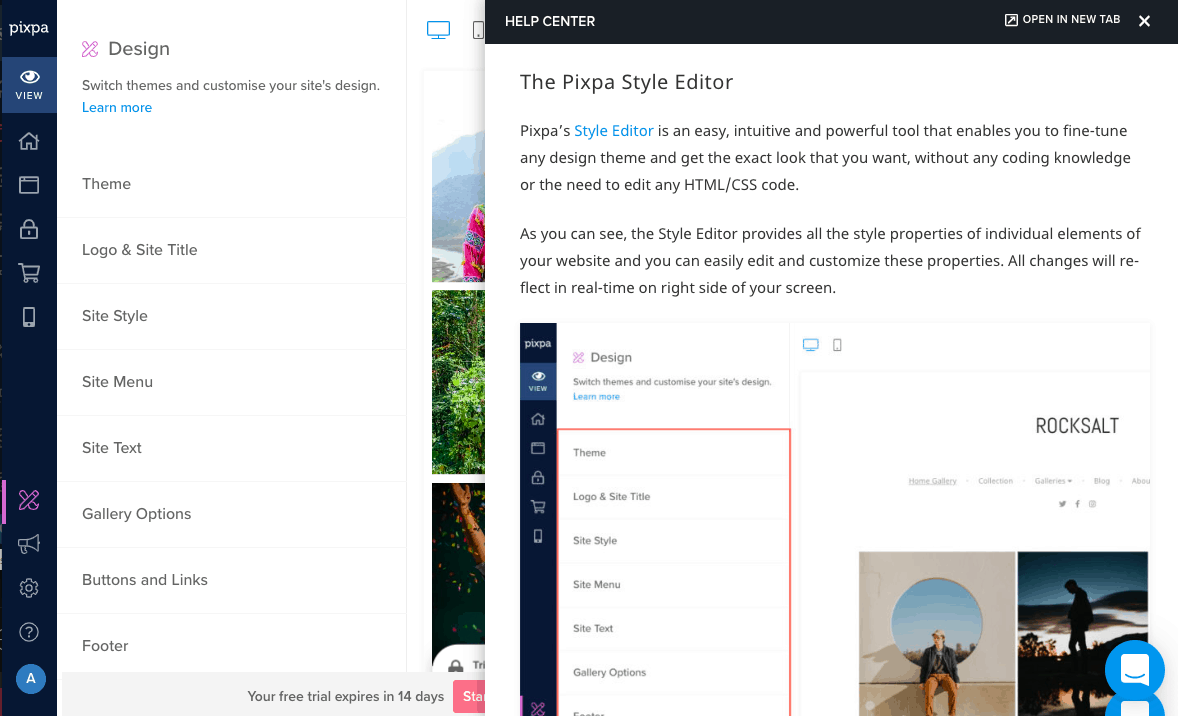
I really appreciated that the help center opens in a pop-up within the actual editor. If you’re anything like me, and have 25 tabs open on each window, clicking back and forth between them can get confusing. Having the help center right in the editor made it simple to learn how to edit my site without needing to constantly move between tabs.
SUPPORT
Pixpa’s Support Team Is Small… Very Small
Pixpa offers support via two channels: email via a contact form on their website or by directly sending a message, and live chat.
You can also contact them on social media, however, it seems that social channels are used more to inquire about sales than for technical support. When I reached out on Facebook Messenger, I didn’t get a response.
In general, the quality of the support I received from Pixpa’s agent (notice the singular here) was excellent… that is, when my messages were answered. One of my emails never received a response, and the questions I left on Pixpa’s Facebook page were never answered. As they already have limited points of contact, this was a little frustrating.
Here’s a closer look at my interactions with their support team:
Live Chat
It’s clear that Pixpa wants you to contact them via live chat. From the moment you land on their homepage, the live chat icon hovers at the bottom right corner of the page. Unfortunately, Pixpa’s live chat is reminiscent of Clippy, the annoying paperclip from older versions of Microsoft Word that regularly interrupted you to ask if you needed help.
Initially, a welcome pop-up prompted me to reach out for assistance if I needed it. The chat is a bot until you begin a conversation and request help from a customer service agent.
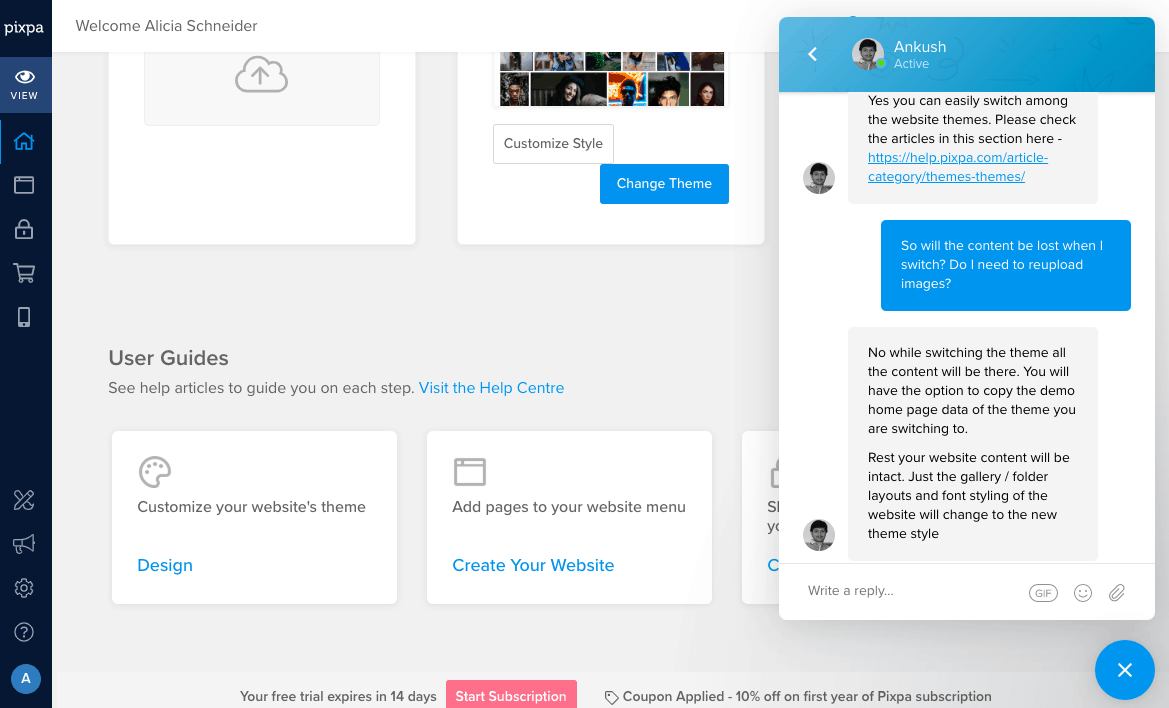
Pixpa claims that after you submit a question, an agent will get back to you within 10 minutes. I got an answer within 20 minutes, which was a bit disappointing, but overall still acceptable. The agent answered my question and referred me to an article with more information.
When I asked a follow-up question to ensure it wasn’t a bot, I received a more detailed answer right away. Overall, the chat agent was helpful in answering my question.
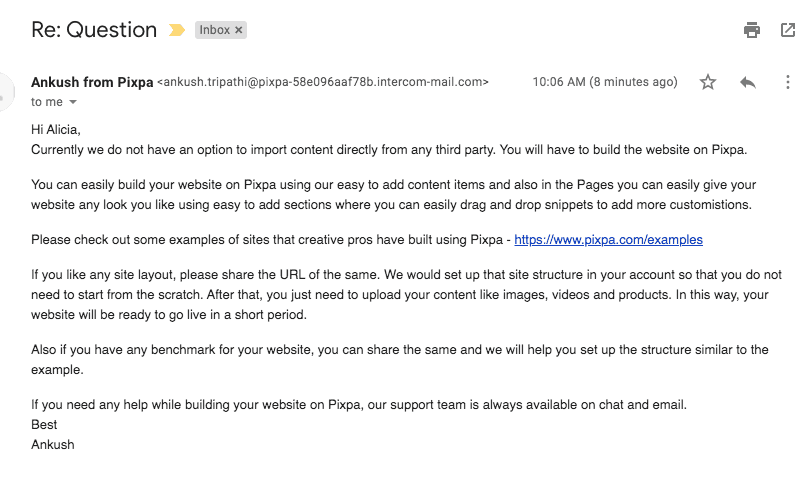
I reached out to Pixpa by email a few times, both through their web form and directly via email. My first message to Pixpa on the web form seemed to have gotten lost in cyberspace (or Pixpa’s support team just missed it. Or ignored it… I’ll go with the “lost in space” option). However, when I filled out the web form a second time, I got an answer in about 15 minutes.
I also sent a message directly to their email address, and received a reply in a similar time frame.
I asked about importing content from a different website builder, which you can’t do with Pixpa. The agent answered my question thoroughly and provided me with a link where I could find more information.
I was impressed with the email response since the agent not only answered my initial question, but also addressed questions I could have followed up with.
However, the agent who answered my email and web form inquiry was the same agent I spoke to on two separate days on Pixpa’s live chat, which implies that the support team is made up of only one person. He was able to answer my questions, which is reassuring, but what happens when he takes a sick day?
Perhaps as Pixpa grows, its team will grow as well, but until then, I wouldn’t rely too heavily on a one-man customer service.
PRICING
All-Inclusive Pricing with No Surprises
Pixpa offers three different categories containing a total of 11 plans with varying features. All plans come with a 15-day free trial, so you can test out all their available features before committing to a plan.
Unlike many other website builders, Pixpa does not offer a free plan, so after your trial period, you’ll need to make a choice. However, the base plan is affordable and comes with the basic features you’ll probably want if you’re just getting started.
You can select from plans for photographers, for creators, or just for client galleries (which don’t include a website).
- The Photographer Plans are for photographers who want a portfolio site and the option to sell images using Pixpa’s Client Galleries and e-commerce Galleries features, but not physical products.
- The Creator Plans are for those who are looking for a website in addition to a store to both sell physical and digital products and services, like videos, eBooks, etc.
- The Client Galleries Plans work as a stand-alone product where you can work directly with your clients by sharing, proofing, editing, and selling images using Pixpa’s Client Galleries feature. It’s important to note that this option does not include a portfolio website.
They further break down each of these plan types into three or four options. The price difference for these plans reflects the availability of certain advanced features, as well as the number of images you can upload to a gallery, total storage space, and e-commerce capabilities.
Every plan includes web hosting via Amazon Web Service (AWS). If you sign up for the annual plan, you also get one year of free domain registration.
You can choose to pay monthly or annually (for a maximum of one year at a time). If you opt for the annual option, you’ll get a discounted price. At the moment, Pixpa only accepts payment with major credit cards: Mastercard, Visa, and American Express. You can’t pay for your plan with PayPal.
All of the plans come with a 30-day money-back guarantee and 24/7 customer support.
It’s also worth noting that if you’re a student, you get 50% off all Pixpa plans. All you need to do is sign up for the free trial and email the support team with your student ID, and they’ll send you a promotional code.
Cancellation and Refunds
Pixpa offers a 30-day money-back guarantee if you sign up to an annual plan. All monthly payments are considered final and non-refundable.
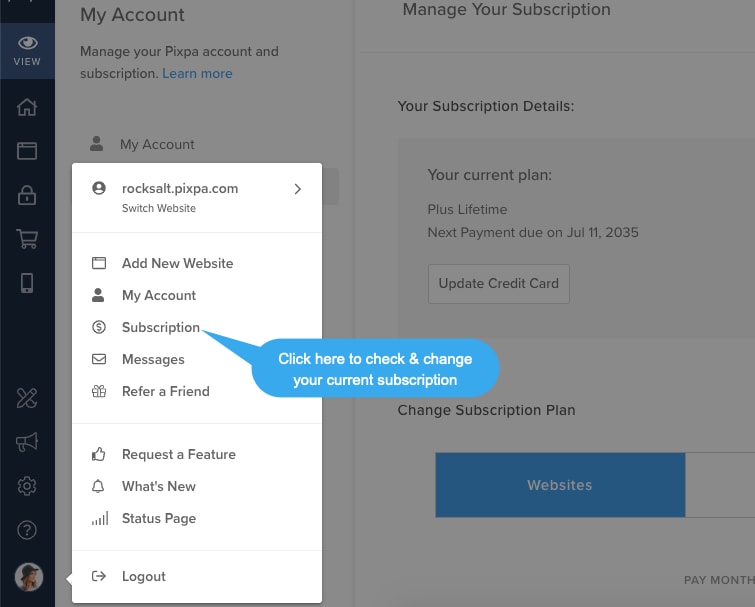
To cancel your plan, simply go to My Account in the editor and click on Subscription, and you can cancel your plan from there. Once your plan is canceled, Pixpa claims to process your refund within five to eight business days.